Radical Pie Equation Editor |
Basic arrow symbols that are available as Unicode characters can be inserted into an equation using the arrows palette. More complex arrows that may need to include multiple symbols and stretch in order to accommodate labels above or below can be constructed by using the Insert Arrow dialog. This dialog provides an extremely flexible set of options for specifying up to three separate arrows stacked vertically with each potentially containing multiple symbols called charms at the beginning, middle, and end.
The big arrows palette contains a variety of the simplest strechable arrows for quick access. For more complicated cases, the Insert Arrow dialog, shown below, is opened by selecting it in the upper-left corner of the palette, by typing the keyboard shortcut Ctrl+Alt+A, or by selecting Insert Arrow... from the Equation menu.
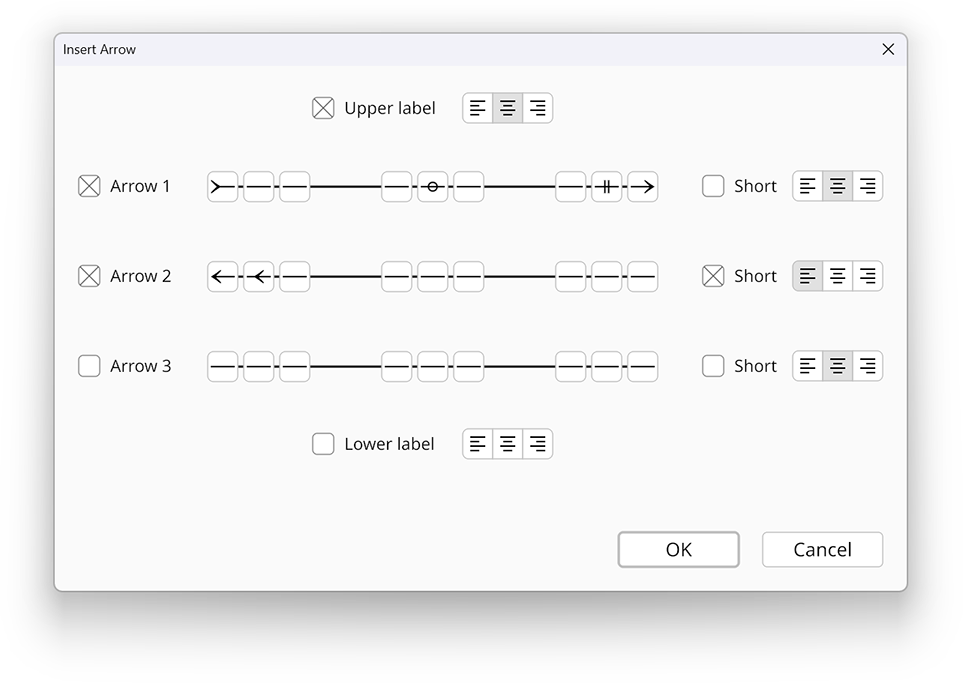
One, two, or three arrows can be selected by checking the Arrow boxes on the left side of the dialog. By default, each arrow occupies the full width of the entire arrow structure, but you may choose to make any arrow shorter by checking the Short box to its right. When an arrow is short, you can specify whether it is aligned left, center, or right relative to full-length arrows using the control to the right of the check box.
Labels may be included above and/or below the arrow graphics by checking the Upper label and/or Lower label boxes. Each label can be aligned left, center, or right using the control next to its check box.
Each arrow can contain up to three charms on its left end, on its right right end, and near its center. Charms are selected by clicking on one of the nine buttons along each arrow’s shaft and picking one from the palette that appears. Choosing None removes a charm.
A larger set of charms is available at the leftmost and rightmost positions corresponding to the ends of the shaft. The leftmost charm can be any one of the 31 options shown in the following palette.
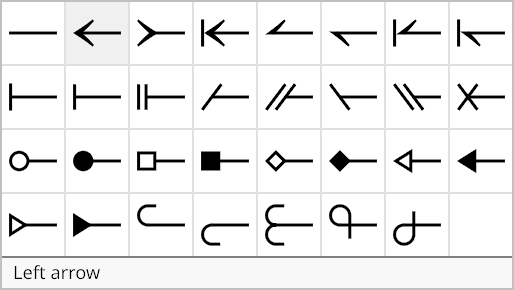
The rightmost charm can be any one of those shown in the following palette, which loosely mirrors the entries of palette for the leftmost charm.
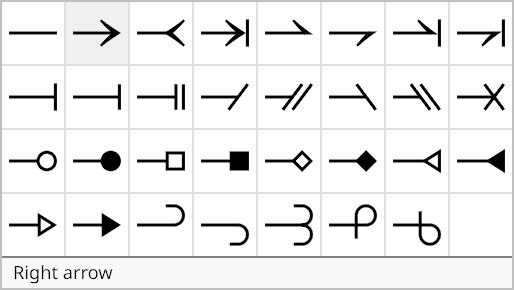
There are 21 charms available at the seven remaining positions, as shown in the following palette.
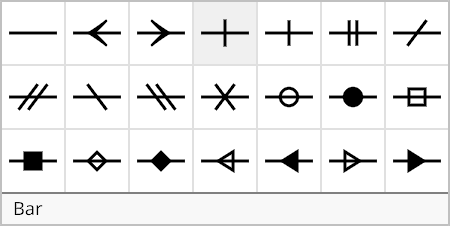
Once your arrow has been fully configured, click the Okay button to add it to the equation. The arrow can be edited later by selecting it and typing Ctrl+P to open its properties dialog, which is the same window described on this page.